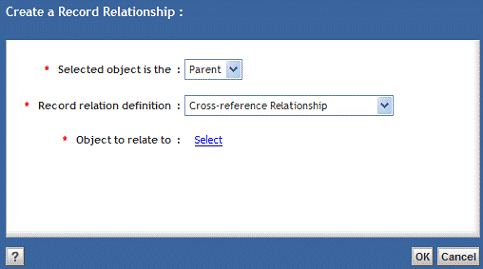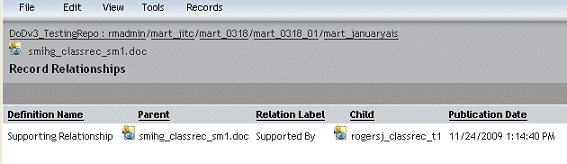The object selected in the content pane might not be eligible for a record relationship depending on the available record relation definitions in the Record Relation Definitions node. The Relation Name (relation type) used to define the rules against the parent and child objects can prevent a user from creating the relationship. The objects selected for a relationship must match the rules. If the rule specifies that both the parent and the child have to be formal records, then anything else selected prevents the relationship from being created. Only those record relation definitions in the Record Relation Definitions node are available (filtered) in the list box, when you Create a Record Relationship, if the parent and child selected match the rules. Swapping the parent and the child in a record relationship could change filtering when they have different rules. The number of Record relation definitions in the list box for example could be more or less. The user must also be a member of the Creation Group Name selected for the Record Relation Definition being used. Only those record relation definitions appear in the list box that the user has been added to.
To create record relationships:
Note
A record relation definition is required to create a record relationship. Administrators can verify and if necessary create the desired relation definition in the Record Relation Definitions node. Record relation definitions available out-of-the-box include:
Cross-reference Relationship
Internal Email Attachment Relationship
Supersede Relationship
Supporting Relationship
Suspend Relationship
Usage of record relation definitions is not limited to formal records only, they can be used with typical records and even plain old documents that are not retained. The following table lists the parent and child types that can participate in a record relation.
Table 11.6. Record relationship valid object types
| Record Relation | Parent | Child |
|---|---|---|
| Cross-reference Relationship | dm_sysobject | dm_sysobject |
| Internal Email Attachment Relationship | dmc_rm_formal_record | dmc_rm_formal_record |
| Supersede Relationship | dm_document | dm_document |
| Supporting Relationship | dm_sysobject | dm_sysobject |
| Suspend Relationship | dm_document | dm_document |
Navigate to a formal record, under Cabinets for example, and click it in the content pane.
Select Records > Create Record Relationship.
Select child or parent to create the appropriate end of the relationship that you are interested in.
Select the Record relation definition from the list box that represents the relationship type you want to create. The list box is empty if there are no record relation definitions or if none of the existing definitions have rules that match. You would have to create the desired record relation definition if it is not already available and then return to this procedure. If you are not in an administrator role, contact your records administrator.
Click Select to locate the formal record to relate to.
Click OK to complete the operation.
To view record relationships:
There are two ways to view record relationships: View > Record Relationships which users and administrators can utilize and View > Record Relationship Definition Usages which only administrators can utilize.
Navigate to one of the formal records involved in a record relationship.
Note
Administrators can also navigate to a record relation definition of interest, right-click it, and select View > Record Relationship Definition Usages.
Right-click the formal record displayed in the content pane and select View > Record Relationships.
The relation type is indicated under the Definition Name along with the records selected for the Parent and the Child.